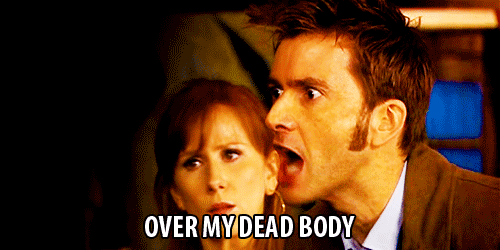The
calendar date/time functions manipulate data of the data types DATE and
DATETIME based on a calendar year. You must select these functions
together with another column; they cannot be selected alone.
Functions :
Current_Date
Current_Time
Current_TimeStamp
Day_Of_Quarter
DayName
DayOfMonth
DayOfWeek
DayOfYear
Hour
Minute
Month
Month_Of_Quarter
MonthName
Now
Quarter_Of_Year
Second
TimestampAdd
TimestampDiff
Week_Of_Quarter
Week_Of_Year
Year
Returns the current date. The date is determined by the system in which the Oracle BI Server is running.
Syntax
Current_Date
Returns the current time. The time is determined by the system in which the Oracle BI Server is running.
Note: The Analytics Server does not cache queries that contain this function.
Syntax
Current_Time(integer)
Where:
integer
Any integer that represents the number of digits of precision with which to display the fractional second.
Returns the current date/timestamp. The timestamp is determined by the system in which the Oracle BI Server is running.
Note: The Oracle BI Server does not cache queries that contain this function.
Syntax
Current_TimeStamp(integer)
Where:
integer
Any integer that represents the number of digits of precision with which to display the fractional second.
Returns a number (between 1 and 92) corresponding to the day of the quarter for the specified date.
Syntax
Day_Of_Quarter(dateExpr)
Where:
dateExpr
Any expression that evaluates to a date.
Returns the name of the day for a specified date.
Syntax
DayName(dateExpr)
Where:
dateExpr
Any expression that evaluates to a date.
Returns the number corresponding to the day of the month for a specified date.
Syntax
DayOfMonth(dateExpr)
Where:
dateExpr
Any expression that evaluates to a date.
Returns
a number between 1 and 7 corresponding to the day of the week, Sunday
through Saturday, for a specified date. For example, the number 1
corresponds to Sunday and the number 7 corresponds to Saturday.
Syntax
DayOfWeek(dateExpr)
Where:
dateExpr
Any expression that evaluates to a date.
Returns the number (between 1 and 366) corresponding to the day of the year for a specified date.
Syntax
DayOfYear(dateExpr)
Where:
dateExpr
Any expression that evaluates to a date.
Returns
the number (between 0 and 23) corresponding to the hour for a specified
time. For example, 0 corresponds to 12 A.M. and 23 corresponds to 11
P.M.
Syntax
Hour(timeExpr)
Where:
timeExpr
Any expression that evaluates to a time.
Returns the number (between 0 and 59) corresponding to the minute for a specified time.
Syntax
Minute(timeExpr)
Where:
timeExpr
Any expression that evaluates to a time.
Returns a number (between 1 and 12) corresponding to the month for a specified date.
Syntax
Month(dateExpr)
Where:
dateExpr
Any expression that evaluates to a date.
Returns the number (between 1 and 3) corresponding to the month in the quarter for a specified date.
Syntax
Month_Of_Quarter(dateExpr)
Where:
dateExpr
Any expression that evaluates to a date.
Returns the name of the month for a specified date.
Syntax
MonthName(dateExpr)
Where:
dateExpr
Any expression that evaluates to a date.
Returns the current timestamp. This function is equivalent to the function current_timestamp .
Syntax
Now()
Returns the number (between 1 and 4) corresponding to the quarter of the year for a specified date.
Syntax
Quarter_Of_Year(dateExpr)
Where:
dateExpr
Any expression that evaluates to a date.
Returns the number (between 0 and 59) corresponding to the seconds for a specified time.
Syntax
Second(timeExpr)
Where:
timeExpr
Any expression that evaluates to a time.
Adds
a specified number of intervals to a specified timestamp, and returns a
single timestamp. Passing a null intExpr or timeExpr to this function
results in the return of a null value.
In the simplest scenario, this function simply adds the specified
integer value to the appropriate component of the timestamp, based on
the interval. Adding a week translates to adding seven days, and adding a
quarter translates to adding three months. A negative integer value
results in a subtraction (such as going back in time).
An overflow of the specified component (for example, more than 60
seconds, 24 hours, twelve months, and so on) necessitates adding an
appropriate amount to the next component. For example, when adding to
the day component of a timestamp, this function makes sure that overflow
takes into account the number of days in a particular month (including
leap years). Similar measures are used to make sure that adding a month
component results in the appropriate number of days for the day
component (such as adding a month to '2010-05-31' does not result in
'2010-06-31' because June does not have 31 days). The function also
deals with the month and day components in a similar fashion when adding
or subtracting year components.
Syntax
TimestampAdd(interval, intExpr, timestamp)
Where:
interval
The
specified interval. Valid values are: SQL_TSI_SECOND, SQL_TSI_MINUTE,
SQL_TSI_HOUR, SQL_TSI_DAY, SQL_TSI_WEEK, SQL_TSI_MONTH, SQL_TSI_QUARTER,
SQL_TSI_YEAR.
intExpr
Any expression that evaluates to an integer value.
timestamp
Any valid timestamp.
Examples
Select {TimestampAdd(SQL_TSI_DAY, 3, TIMESTAMP'2000-02-27 14:30:00')}
From Employee where employeeid = 2;
In
the above example, the query asks for the resulting timestamp when 3
days are added to '2000-02-27 14:30:00'. Since February, 2000 is a leap
year, the query returns a single timestamp of '2000-03-01 14:30:00'.
Select {TimestampAdd(SQL_TSI_MONTH, 7, TIMESTAMP'1999-07-31 00:00:00')}
From Employee where employeeid = 2;
In
the above example, the query asks for the resulting timestamp when 7
months are added to '1999-07-31 00:00:00'. The query returns a single
timestamp of '2000-02-29 00:00:00'. Notice the reduction of day
component to 29 because of the shorter month of February.
Select {TimestampAdd(SQL_TSI_MINUTE, 25, TIMESTAMP'2000-07-31 23:35:00')}
From Employee where employeeid = 2;
In
the above example, the query asks for the resulting timestamp when 25
minutes are added to '2000-07-31 23:35:00'. The query returns a single
timestamp of '2000-08-01 00:00:00'. Notice the propagation of overflow
through the month component.
Returns
the total number of specified intervals between two timestamps. Passing
a null timestamp to this function results in a null return value.
This function first determines the timestamp component that corresponds
to the specified interval parameter, and then looks at the higher order
components of both timestamps to calculate the total number of intervals
for each timestamp. For example, if the specified interval corresponds
to the month component, the function calculates the total number of
months for each timestamp by adding the month component and twelve times
the year component. Then the function subtracts the first timestamp's
total number of intervals from the second timestamp's total number of
intervals.
The TimestampDiff function rounds up to the next integer whenever
fractional intervals represent a crossing of an interval boundary. For
example, the difference in years between '1999-12-31' and '2000-01-01'
is 1 year because the fractional year represents a crossing from one
year to the next (such as 1999 to 2000). By contrast, the difference
between '1999-01-01' and '1999-12-31' is zero years because the
fractional interval falls entirely within a particular year (such as
1999). Microsoft's SQL Server exhibits the same rounding behavior, but
IBM's DB2 does not; it always rounds down. Oracle does not implement a
generalized timestamp difference function.
When calculating the difference in weeks, the function calculates the
difference in days and divides by seven before rounding. Additionally,
the function takes into account how the administrator has configured the
start of a new week in the NQSConfig.ini file. For example, with Sunday
as the start of the week, the difference in weeks between '2000-07-06'
(a Thursday) and '2000-07-10' (the following Monday) results in a value
of 1 week. With Tuesday as the start of the week, however, the function
would return zero weeks since the fractional interval falls entirely
within a particular week. When calculating the difference in quarters,
the function calculates the difference in months and divides by three
before rounding.
Oracle BI Server pushes down the TIMESTAMPADD and TIMESTAMPDIFF
functions to Microsoft's SQL Server and ODBC databases by default. While
Oracle BI Server can also push to IBM's DB2, the features table is
turned off by default due to DB2's simplistic semantics. (IBM's DB2
provides a generalized timestamp difference function, TIMESTAMPDIFF, but
it simplifies the calculation by always assuming a 365-day year,
52-week year, and 30-day month.) The features table is also turned off
by default for Oracle, since Oracle databases do not fully support these
functions.
Syntax
TimestampDiff(interval, timestamp1, timestamp2)
Where:
interval
The
specified interval. Valid values are: SQL_TSI_SECOND, SQL_TSI_MINUTE,
SQL_TSI_HOUR, SQL_TSI_DAY, SQL_TSI_WEEK, SQL_TSI_MONTH, SQL_TSI_QUARTER,
SQL_TSI_YEAR.
timestamp1
Any valid timestamp.
timestamp2
Any valid timestamp.
Examples
Select {TimestampDiff(SQL_TSI_DAY, TIMESTAMP'1998-07-31 23:35:00', TIMESTAMP'2000-04-01 14:24:00')}
From Employee where employeeid = 2;
In
the above example, the query asks for a difference in days between
timestamps '1998-07-31 23:35:00' and '2000-04-01 14:24:00'. It returns a
value of 610. Notice that the leap year in 2000 results in an
additional day.
Returns a number (between 1 and 13) corresponding to the week of the quarter for the specified date.
Syntax
Week_Of_Quarter(dateExpr)
Where:
dateExpr
Any expression that evaluates to a date.
Returns a number (between 1 and 53) corresponding to the week of the year for the specified date.
Syntax
Week_Of_Year(dateExpr)
Where:
dateExpr
Any expression that evaluates to a date.
Returns the year for the specified date.
Syntax
Year(dateExpr)
Where:
dateExpr Any expression that evaluates to a date.